| Author |
Message |
Narolf
Kai Spammer


Joined: 28 Jan 2009
Posts: 1794

|
 Posted:
Sat Jul 17, 2010 1:31 am Posted:
Sat Jul 17, 2010 1:31 am |
  |

This tutorial shows you how to install a black Wifi Max on a Vista-64Bit. It can also be applied on a 32 bit, it's just that the several issues encountered on 64-Bit systems, with ZDWlan and so on, made this guide meant for them in the first place.
The procedure simply consists in installing the zydas drivers without ZDWlan. However, that latter will still be present on your computer since the installer for the driver and the utility is the same. It won't matter much tho because you won't use it at all but the Windows one to catch your SSIDs.
This guide can be applied with any adapter which supports the ZD1211BU chipset. Check if yours can or not here:
http://linux-wless.passys.nl/query_chipset.php?chipset=Zydas
--------------------------------------
In order to follow this guide properly, you are better off uninstalling the left-overs of your previous attempts to set up Kai to be able to start a new fresh installation.
| Quote: |
Uninstalling Kai: Start>Control Panel>Remove Program>Xlinkkai (double click on it).
Removing Kai's temporary folder: Follow this path : "C:\Users\%user%\AppData\Roaming\" then erase the Xlinkkai folder.
Uninstalling your adapter's suite: Start>Control Panel>Remove Program>(your adapter suite). This will uninstall both the utility and the adapter's driver.
And use Ccleaner (fix registry+cleaner) as the final touch. |
--------------------------------------
Part 1-Installing your adapter
In addition to the Wifi Max, this guide also works for the Wifi Link.

Download and place the installer wherever you want on your hard drive:
http://www.mediafire.com/?tf720ph7at11c7y

Right click on it, properties. Get into the compatibility's tab.
Change the compatibility to XP service pack 2 or 3 and run as administrator.
Run the installer, click on Next.
Click on Next again.

Click on Finish to close the installer.
Plug the adapter into one of the usb's ports of your computer. As for now, you will never change the port used; it has to remain the same all time unless what you will have to repeat everything from the very beginning.
Now, press Windows and R on your keyboard at the same time, type "devmgmt.msc" then press enter.

Select your yet to be installed adapter in the list which should be noted with an exclamation mark as shown above. Right click on it, properties.

Click on the driver's tab then click on "update driver".

Browse your computer for driver software.

Click on "Let me pick from a list...".

Click on "Have Disk".
Make your way to the driver. The exact path is C:/Program files/Zydas Technology Corporation/ZyDAS_802.11g_Utility/InsDrvTemp_Usb/ZD1211BU.inf .




Double click on the driver.
Valid by pressing ok.
Click on Next.

Install the driver anyway.

Click on close to finish the installation.

Get back into the device manager, right click on your fresh "ZD1211B" then properties.

Get into the advanced tab, scroll down a bit and enable the Psp Xlink Mode.
Your adapter is all set now. Time to mess with Kai.
---------------------------------------------------------------
Part 2-Installing and configuring Kai
http://www.mediafire.com/?kxpn76zmrwy0va6
Download Kai 7,3.
http://www.winpcap.org/install/bin/WinPcap_4_1_1.exe
Download Winpcap and install it with the Windows Xp Service Pack 2 compatibility and run as administrator pretty much the same way you installed the Ralink's drivers at the beginning (right click on it then properties...).
| Quote: |
| It appeared that a very small amount of people see their Kai crashing as soon as they run it for using Winpcap. These people can switch to PSSDK without any worry. Actually, Winpcap helps some random Kai's glitches like the "Kai disables my SSIDs utility" one or that other which makes Kai crash as soon as it starts. But I figured these people whose Winpcap doesn't work with, never encounter these glitches. I can't tell what it could be because of, probably the Internet's provider I guess. |
http://www.teamxlink.co.uk/wiki/doku.php?id=evo7:port_forwarding
Portforward by applying the first method of this guide. If you want to make sure that your UDP 30000 port is open, don't use VoIp since it's no longer supported. Use Portchecker instead.

Set your Kai's config the same way as above with your own Xtag and password of course. Your adapter may not be called "IEEE" as shown but "ZD1211B" or any other equivalent.
For the final touch, you should disable any firewall, antivirus firewall or rotuer's firewall which can bock Kai or the port (if Portchecker keeps telling you the port is closed despite you are sure you opened it can be because of a bad firewall which is blocking it). Or try to let them go through as exceptions. At any rate, you definitely choose the first option: these things represent a nuisance for your games, no matter what.
| Quote: |
As a matter of fact, it appeared that the Windows firewall is the most troublesome for Kai but also is the one which people like to keep active. Using the firewall, you have to set three things as exceptions:
*Kai in itself: get into the firewall's config, exceptions tab, add program and tick its square.
*the port (UDP 30000): get into the firewall's config, exception's tab, add port, select UDP as the protocol, enter 30000 as the port's value.
*the adapter: get into the firewall's config, advanced tab and untick the square of the network connection which corresponds to the adapter.
Now, you can confirm everything and let the firewall active: it will let everything related to Kai go through as for now. |
-----------------------------------------------
Part 3-Setting your adapter
Right-click on your 'Network' connection icon in the toolbar and select 'Network and Sharing Center'.

Select 'Manage Network Connections'.

Click on properties (not connect/disconnect unlike highlighted, you'll need this later on tho).

Click on TCP/IP protocal 4 then properties.
Set it as above then confirm everything.
Now, as for the final part, you can enter the adhoc screen of your game.
Get back to the network connections window.

Right click again on your Wifi Max and select connect/disconnect this time.
See all the SSIDs around and connect to your Psp's one by double clicking on it.
-----------------------------------------
You should be good to play now. Just run Kai (by clicking on "start Kai") and get into your game's arena.
_________
This guide is a souped up version of the original one for black Wifi Max on Vista and the former Dissidia's one for the connectivity part. Credits go to Hawk for making these. |
_________________
All my Psp on Kai guides gathered into a single place - 100% noobproof and thorough | Including how to play Dissidia 012 on XP, Vista & 7
Last edited by Narolf on Fri Dec 07, 2012 4:25 pm; edited 1 time in total |
|
   |
 |
NightTragon
Kai Beginner


Joined: 06 Dec 2012
Posts: 3

|
 Posted:
Thu Dec 06, 2012 4:24 pm Posted:
Thu Dec 06, 2012 4:24 pm |
  |
the link to the driver for Wifi Max does not work, can you please re-link to a working download? |
|
|
  |
 |
giggyprince
Team XLink Moderator


Joined: 27 Feb 2011
Posts: 1206

|
 Posted:
Thu Dec 06, 2012 5:20 pm Posted:
Thu Dec 06, 2012 5:20 pm |
  |
|
  |
 |
Narolf
Kai Spammer


Joined: 28 Jan 2009
Posts: 1794

|
 Posted:
Fri Dec 07, 2012 4:22 pm Posted:
Fri Dec 07, 2012 4:22 pm |
  |
|
   |
 |
|
|
|
View next topic
View previous topic
You cannot post new topics in this forum
You cannot reply to topics in this forum
You cannot edit your posts in this forum
You cannot delete your posts in this forum
You cannot vote in polls in this forum
|
Powered by phpBB
© 2001, 2002 phpBB Group :: Theme by Daz ::
All times are GMT
|